| 일 | 월 | 화 | 수 | 목 | 금 | 토 |
|---|---|---|---|---|---|---|
| 1 | 2 | 3 | 4 | 5 | ||
| 6 | 7 | 8 | 9 | 10 | 11 | 12 |
| 13 | 14 | 15 | 16 | 17 | 18 | 19 |
| 20 | 21 | 22 | 23 | 24 | 25 | 26 |
| 27 | 28 | 29 | 30 | 31 |
- RSSI 평활화
- Flutter 기초
- BLE 실내 위치 측위
- 직선의방정식
- RSSI란?
- 실내 위치 예측
- Stack Widget
- BLE 보안
- 칼만 필터
- 해킹 감지 시스템
- Flutter Stack
- ble
- 실내 위치 포지셔닝
- RSSI 전처리
- 실내 위치 측위
- 스푸핑 공격 감지 시스템
- Positioned Widget
- trilateration
- 플러터
- 플러터 기초
- BLE 보안 취약
- BLE 스푸핑 공격
- BLE 삼변측량
- 삼변측량기법
- 삼변측량
- BLE Security
- 위치 정확도
- BLE Spoofing Attack
- Flutter Positioned
- flutter
- Today
- Total
컨테이너
[Flutter] InkWell과 GestureDetector 본문
사용자의 동작(클릭, 더블 클릭, 오래 누르기 등)을 감지하는 것을 Gesture라고 합니다.
Flutter에는 Container와 같이 Gesture를 감지할 수 없는 위젯들에게 Gesture 기능을 부여할 수 있는 위젯이 있습니다.
( 쉽게 설명해 버튼이 아닌 위젯을 버튼처럼 사용할 수 있게 해주는 위젯 )
이번 글에선 그 두가지의 위젯과 간단한 차이점을 소개합니다.
InkWell | GestureDetector
InkWell
예제 코드
import 'package:flutter/material.dart';
void main() {
runApp(MyApp());
}
class MyApp extends StatefulWidget {
@override
_MyAppState createState() => _MyAppState();
}
class _MyAppState extends State<MyApp> {
int count = 0;
@override
Widget build(BuildContext context) {
return MaterialApp(
debugShowCheckedModeBanner: false,
title: 'InkWell',
home: Scaffold(
appBar: AppBar(
title: Text('InkWell'),
centerTitle: true,
),
body: Center(
child: Column(
mainAxisAlignment: MainAxisAlignment.center,
children: [
Text(
"${count}",
style: TextStyle(fontSize: 50),
),
SizedBox(height: 40),
InkWell(
onTap: () {
setState(() {
count++;
});
},
child: Container(
padding: EdgeInsets.all(15),
child: Text("더하기", style: TextStyle(fontSize: 30)),
),
)
],
),
),
),
);
}
}
사용법은 매우 간단합니다.
사용하고자 하는 Gesture 속성을 선택하고, 어떤 동작을 할지 선언합니다.
위 예제코드는 더하기 글자를 탭 시 count의 값을 1씩 증가시킵니다.
InkWell의 특징은 사용자의 동작을 감지했을 때 잉크가 퍼지는 듯한 애니메이션 효과를 보입니다.

onTab 말고도 어떤 Gesture가 있는지 궁금하다면?!
https://api.flutter.dev/flutter/material/InkWell-class.html
InkWell class - material library - Dart API
A rectangular area of a Material that responds to touch. For a variant of this widget that does not clip splashes, see InkResponse. The following diagram shows how an InkWell looks when tapped, when using default values. The InkWell widget must have a Mate
api.flutter.dev
GestureDetector
예제 코드
import 'package:flutter/material.dart';
void main() {
runApp(MyApp());
}
class MyApp extends StatefulWidget {
@override
_MyAppState createState() => _MyAppState();
}
class _MyAppState extends State<MyApp> {
int count = 0;
@override
Widget build(BuildContext context) {
return MaterialApp(
debugShowCheckedModeBanner: false,
title: 'GestureDetector',
home: Scaffold(
appBar: AppBar(
title: Text('GestureDetector'),
centerTitle: true,
),
body: Center(
child: Column(
mainAxisAlignment: MainAxisAlignment.center,
children: [
Text(
"${count}",
style: TextStyle(fontSize: 50),
),
SizedBox(height: 40),
GestureDetector(
onTap: () {
setState(() {
count++;
});
},
child: Container(
padding: EdgeInsets.all(15),
child: Text("더하기", style: TextStyle(fontSize: 30)),
),
)
],
),
),
),
);
}
}
GestureDetector의 사용법은 InkWell과 매우 비슷합니다.
InkWell과의 차이점은 사용자의 동작을 감지 시 별도의 애니메이션 효과가 없습니다.

하지만, InkWell보다 훨씬 다양하고 정밀한 Gesture를 사용할 수 있습니다.
onTab 말고도 어떤 Gesture가 있는지 궁금하다면?!
api.flutter.dev/flutter/widgets/GestureDetector-class.html
GestureDetector class - widgets library - Dart API
A widget that detects gestures. Attempts to recognize gestures that correspond to its non-null callbacks. If this widget has a child, it defers to that child for its sizing behavior. If it does not have a child, it grows to fit the parent instead. By defau
api.flutter.dev
'Development > Flutter' 카테고리의 다른 글
| [Flutter] Naver Map 사용하기 (9) | 2022.02.15 |
|---|---|
| [Flutter] StreamBuilder Class (0) | 2021.01.28 |
| [Flutter] SnackBar 위젯 사용법과 응용하기 (0) | 2021.01.20 |
| [Flutter] SingleChildScrollView Class (0) | 2021.01.20 |
| [Flutter] Scaffold Class (0) | 2021.01.20 |